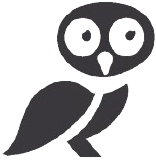Adding tables to your emails can significantly enhance their readability and organization, especially when presenting data or information in a structured format. While Gmail doesn't have a built-in table feature, there are several easy ways to achieve this.
Methods to Insert a Table in Gmail
-
Copy and Paste from Google Docs/Sheets (Recommended)
The most reliable and versatile method is to create your table in Google Docs or Google Sheets and then copy and paste it into your Gmail compose window. This method preserves most formatting.
- Create a new Google Doc or Sheet.
- Insert a table and populate it with your data.
- Select the entire table.
- Copy the table (Ctrl+C or Cmd+C).
- Paste it into your Gmail compose window (Ctrl+V or Cmd+V).
-
Directly from a Website or Document
If you have a table on a website or in another document, you can often copy and paste it directly into Gmail. However, formatting may not always transfer perfectly.
- Select the table you want to copy.
- Copy the table (Ctrl+C or Cmd+C).
- Paste it into your Gmail compose window (Ctrl+V or Cmd+V).
- Adjust formatting as needed.
-
Using Emojis and Special Characters (For Simple Tables)
For very basic tables, you can use emojis and special characters to create a visual representation. Keep in mind this method is not ideal for complex tables.
Example:
┌────┬────┐ │ Cell 1 │ Cell 2 │ ├────┼────┤ │ Cell 3 │ Cell 4 │ └────┴────┘
Frequently Asked Questions (FAQ)
- Can I edit a table after inserting it into Gmail?
- Editing a pasted table directly within Gmail is limited. It's generally best to make changes in the original source (Google Docs, website, etc.) and re-paste it.
- Why is my table formatting broken when I paste it into Gmail?
- Gmail doesn't fully support all formatting options from other sources. Copying from Google Docs/Sheets usually provides the best results.
- Are there any third-party extensions for inserting tables in Gmail?
- While some extensions claim to add table functionality, they might not always be reliable or secure. Proceed with caution when using third-party tools.
- Can I insert a table in a Gmail signature?
- Inserting tables in email signatures can be tricky and is not generally recommended. Signatures are best kept simple and text-based.
Conclusion
While Gmail lacks a built-in table insertion feature, you can still effectively incorporate tables into your emails using these methods. For optimal results and formatting control, copying and pasting from Google Docs or Sheets remains the most reliable approach.