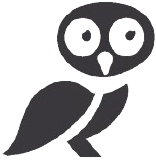In the world of Linux distributions, Debian stands as a pillar of stability and efficiency. Its influence extends far beyond its own user base, inspiring a family of distributions known as Debian-based systems. This family, including popular names like Ubuntu, Linux Mint, and Kali Linux, inherits Debian's robust foundation and its elegant approach to software management—an approach embodied in the Advanced Packaging Tool (APT).
Demystifying APT: The Unsung Hero of Your System
Imagine a world without APT. Installing, updating, or removing software would involve a tedious process of manually downloading packages, resolving dependencies (those pesky prerequisites), and configuring them. This is where APT steps in as a silent guardian, a powerful command-line tool that simplifies software management to an almost magical degree.
At its core, APT acts as a bridge between you and the vast repositories of software packages maintained by your distribution. These repositories hold a treasure trove of applications, libraries, and utilities, all neatly packaged and ready for installation. With a few simple commands, you can summon the software you need, leaving APT to handle the complexities behind the scenes.
The Command-Line: Your Gateway to APT's Power
While graphical package managers provide a user-friendly interface, mastering APT's command-line interface unlocks its full potential. Don't let the terminal intimidate you; APT's commands are surprisingly intuitive and follow a logical structure.
1. Updating the Package Lists: apt update
Before embarking on your software adventures, it's crucial to ensure APT has an up-to-date inventory of available packages. The apt update command does just that. It fetches the latest package information from the repositories, informing APT of new software versions, security patches, and other updates.
sudo apt update
Remember to prefix this and other commands requiring administrative privileges with sudo.
2. Searching for Packages: apt search
Need to find a specific package? The apt search command is your trusty sidekick. Simply provide a keyword, and APT will scour the repositories, presenting you with a list of matching packages along with brief descriptions.
apt search firefox
3. Installing Software: apt install
Installing software with APT is remarkably straightforward. The apt install command, followed by the package name, initiates the process. APT takes care of downloading the package, resolving dependencies (automatically installing any required prerequisites), and configuring the software for your system.
sudo apt install vlc
4. Upgrading Installed Packages: apt upgrade
Keeping your system secure and up-to-date is paramount. The apt upgrade command checks for newer versions of installed packages and upgrades them, ensuring you have the latest features, bug fixes, and security enhancements.
sudo apt upgrade
5. Removing Software: apt remove
When software has served its purpose, apt remove helps you bid it farewell. This command uninstalls the specified package but typically leaves configuration files intact in case you decide to reinstall it later.
sudo apt remove gimp
6. Purging Packages: apt purge
For a cleaner removal, apt purge goes a step further. It not only uninstalls the package but also removes its configuration files, ensuring no traces are left behind.
sudo apt purge gimp
7. Cleaning Up the System: apt autoremove and apt clean
Over time, your system may accumulate orphaned packages (dependencies that are no longer needed) and cached package files. - `apt autoremove` removes packages that were automatically installed as dependencies for other packages and are no longer needed. - `apt clean` clears the local repository of retrieved package files.
sudo apt autoremove
sudo apt clean
Beyond the Basics: Exploring APT's Hidden Depths
While the commands mentioned above cover the essentials, APT is brimming with additional functionalities. Here are a few noteworthy examples:
1. Simulating Installations and Upgrades: apt-get -s
The -s flag, often used with install or upgrade, instructs APT to perform a simulation without actually making any changes. This is incredibly useful for previewing what actions would be taken during a real installation or upgrade.
sudo apt-get -s install firefox
2. Fixing Broken Packages: apt --fix-broken install
In rare instances, package installations might be interrupted, leaving your system in a partially configured state. The --fix-broken install option comes to the rescue, attempting to resolve dependencies and correct any inconsistencies.
sudo apt --fix-broken install
3. Downgrading Packages: apt install [package]=[version]
If a newer package version introduces issues, APT allows you to downgrade to a previous version. Specify the desired version number after the package name during installation.
sudo apt install firefox=90.0
APT: A Cornerstone of the Debian Philosophy
APT isn't just a tool; it's a testament to the Debian philosophy of providing a stable, secure, and user-friendly operating system. By abstracting the complexities of package management, APT empowers users of all levels to effortlessly maintain and tailor their systems.
Whether you're a seasoned Linux enthusiast or just starting your journey, embracing APT's command-line interface opens a world of possibilities, allowing you to harness the full potential of your Debian-based system. So, fire up your terminal, and let APT be your guide through the vast realm of software management.